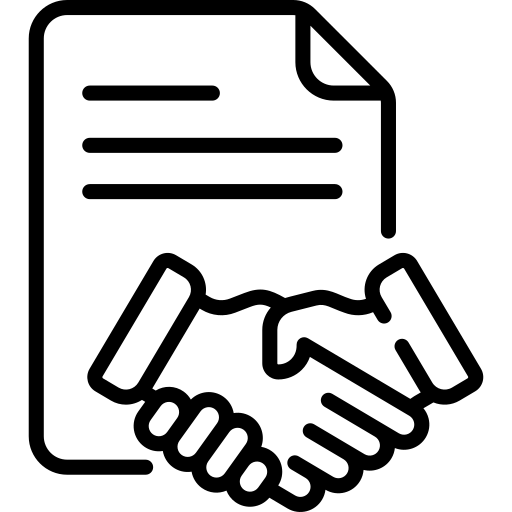To find the solution you were looking for, consult our with its usage guides and solutions to the most recurring problems
How can we help you?
Here you can find the support you need for your machine.
Welcome to Kenwood kitchenware customer support. We thank you for your patience and understanding during these difficult and unpredictable times.
We apologize for any longer than usual wait times & delays in replying to your email. We ask if you have already emailed in please be patient and do not submit a duplicate as this may cause more delay in our response.
Kenwood Audio and Car Electronics
If you are enquiring about Kenwood Audio products, please see the below contact information as support is offered for these products through other companies.
Kenwood Kitchenware Enquiries
Please note we can only deal with New Zealand customers - if you have an overseas enquiry, please choose your country / region in the selector on the bottom left of this page and then visit the customer support page, for local contact details.
If you do not have the time to call, online and self-help options are available please see our FAQ section below, where our FAQs and how-to-videos are available and may be able to assist you.
We are currently experiencing higher than normal call volumes, if you are unable to get through please contact us through the contact form.
Contact Customer Support
You can contact customer support by:
* Filling in the contact form
* Calling customer support on 0508 200 300 for any product, sales or customer service enquiries between 9am and 4pm (NZST) Monday through to Friday
* Use our service representative locator to locate a service agent near you
* If you require spare parts you can now purchase original spare parts and accessories online directly from the DeLonghi Group spares and accessories online shop
Important Safety Recall: Food Processor Models FPM800 and FPM810
Attachment Compatibility Guide
Please see our attachment compatibility guide to see which of our attachments fit your machine.
Warranty
Please see our warranty page for information on our product warranties and how to claim.
Delivery
The estimated time for delivery will be between 2 to 7 business days
Money Back Guarantee
Free 30-day return policy
Payments
Secure payments
Delivery
The estimated time for delivery will be between 2 to 7 business days
Money Back Guarantee
Free 30-day return policy
Payments
Secure payments
Want to mix with us?
Our newsletter gives you recipes, tricks, promotions and more.